Today, many internet users prefer wireless connection, unlike wired connection. Wireless connectivity has many advantages for users. The first one is to connect the internete where you want without pulling any cables. There is also a security code for WiFi so that the wireless connection is not used outside of your choice. You can contact us from the contact address at the bottom of our page for the topics you want to receive support. The WiFi password is set as the password written on the back of the form in the first installation. You may want to change this WiFi password. Do not know how to change your WiFi password?We will show you how to change the Modem WiFi password. When you set up the modem for the first time, the default WiFi password is written in the WiFi Router name and password field on the back of the modem. It is possible to change the WiFi name and password. To do this, follow the steps below.
> How to login 192.168.1.1 IP address?
Before you start changing passwords, you must first find out the network address, or IP address, of your modem. The process you need to do to find out your IP address is quite simple. You should open the command prompt console by clicking the Start button and typing “cmd” in the Run field. In all versions of Windows you can open the command prompt using the “cmd” code. Type “ipconfig” in the opening console and press “Enter” on your keyboard.
There will be a number of articles that mention IP. The part where we have our own IP address is “Default Gateway”, which is the default gateway part. In general, 192.168.1.1 or 192.168.2.1 is written here. Make a note of your IP address. And switch to the next step for modem wifi password change operation.
Sample img
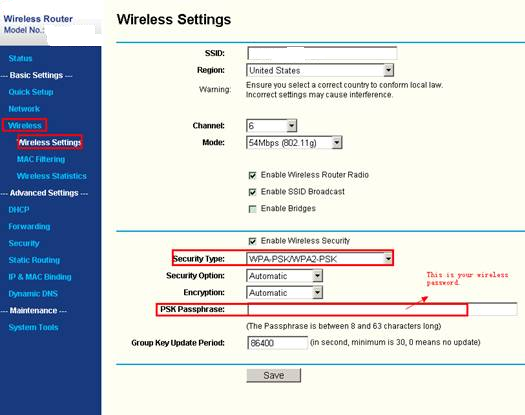
Note: After logging in to the router interface, log in to the wireless settings section. You can change your password here. You can also set your security type on this page. If you set a security type such as WPA / WPA2, you will need to set a more complex and difficult to guess password. It will be correct to set a more difficult security password for the security of your modem.
If you don’t remember your wifi password, you can reset your modem by holding the small hole on the back for 10 seconds. In this way, your router will be reset. You can then change your default information by logging into the router interface with the default user information of your modem brand.
MOBILE
-
From a Home screen, navigate: Apps > Settings > Mobile Hotspot and Tethering. …
-
Tap Mobile Hotspot.
-
Tap the Menu icon (located in the upper-right).
-
Tap Configure mobile hotspot. …
-
Tap the Password field then enter the preferred password. …
-
Tap Show password to view the entered password.
-
Tap Save.
In the previous step, type the modem IP address that you noted in the previous step, by opening your Internet browser and typing in the address line and opening the page. You will get a page. You will be prompted to enter your username and password here. If you have already entered the modem interface and have not changed the username or password, you can use the username and password set by default. This is usually “admin” for username and password.
If you can not log in when you type username and password admin, you can find out what the default password is by typing your modem brand and model on the internet. Or you can find out the user name and password by calling the customer service of the modem brand you are using. Once you have entered the modem interface, you can start modifying the modem WiFi password. Below you can find out how to change the modem WiFi password for commonly used modem brands.
AIRTIES MODEM
If you are using the modem brand Airties, you can change your password and network name by following the instructions below. To log in to the modem interface, type the 192.168.2.1 IP address that Airties routers normally use at the address line and log in. You will be a page after you log in. From the menu on the left, click on the button labeled “Wireless” and enter the sub-menu “Wireless Network Settings”. You can change your network name from “Wireless Network Name (SSID)” in the drop down section.,
TP LINK MODEM
To access the TP Link modem interface, you must type 192.168.1.1 in the address line. In the page that opens, click on “Interface Settings” and enter “Wireless” here. On the page that appears, activate the security option “WPA-PSK / WPA2-PSK”. You can change your WiFi name in the “SSID” section. In the “Pre-share Key” section, you can change the modem WiFi password.
AKBAR ALI
Mawna Thana
dung all are using wifi so change password
Pasward Chiang
Admin
how can i change my pocket wifi
ahmad1234512345
wifi hak
Comment changer le code Wifi
192.168.11
Jio Wi-fi password Cheng ke bare me for com
Hii wifi change password wifi
change password
Confirmed for my change password wifi
Password change
Chenge my password
Please help me change my WiFi password
I want to change my router password
Change password
I want to change my router password
How to make hack your wifi
i change my pocket wifi password
Please help me change my WiFi password