Wifi repeater devices come in 3 ways. One of them is external devices sold as wifi repeaters. The second one activates the wifi repeater modes of the routers we normally use. Third, if we have a router that we do not use, we can expand the wifi area by connecting it to our router that is active in bridge mode. If your second router does not have a wifi repeater mode, you can use this bridge mode.
In all 3 cases, you can “contact” us if you need any support regarding configuration. In the rest of the topic, we explain how to configure the wifi repeater.
The main issue here is this. If there are places in your home or workplace where the wifi area does not attract, it is to spread your wireless connection to larger areas by using a wifi repeater. First of all, you must have an active router and make sure that the wireless network is turned on and the wifi signal is visible. After that, you will either get a new wifi repeater device or you can expand your wifi network by connecting a modem you do not use via a bridge. New modem routers have something called wifi repeater mode with this problem in mind. When you activate this mode, you will expand your wifi area in the same way. We explain the configuration of this below.
Important notes:
- Your router’s wifi network name and password are the same as your repeater’s SSID name and password.
- You can expand the wifi area even more by using powerful antennas.
- The repeater must be in a position to receive the wifi signal from the router comfortably so that it can repeat this wireless connection. Therefore, during the installation, the router and the repeater should be set up side by side and then the wifi repeater should be removed. The location should be determined according to this technique. You can look at the correct and wrong wifi repeater location from the image below.
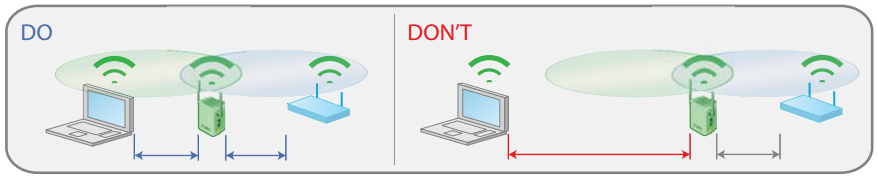
How to Configure Wifi Repeater
Start by connecting the power cord to the repeater access point and turn the device ON, make sure the toggle switch on the side is set to the wireless mode you want to use.
The fixed ip address for the default configuration is 192.168.1.x. When configuring the computer, this should correspond to the IP address range.
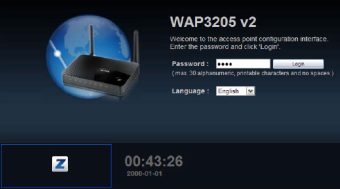
Login to the admin interface with the default ip address and password. Default information is available on the label on the bottom of the device.For device security, do not forget to change your password to a hard-to-guess password after logging in with the default information.
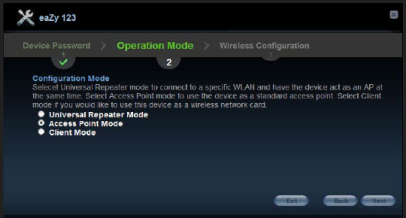
Select Universal Repeater Mode on the operating mode screen. ClicK the NEXT
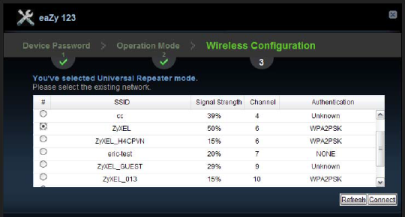
On the wireless configuration screen you will be presented with a list of all the available Wi-Fi network broadcasts in the range of the WAP. Select your Wi-Fi network and press the “Connect” button.
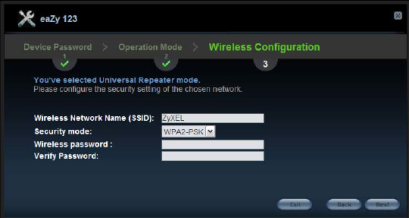
You will be asked to enter the wireless connection password of your Wi-Fi signal, enter your password and click “Next” button.
Then you will see the section with the name of your wifi network. If you want, you can change the network name here for your security as you wish. Because the information coming by default is easy to guess by others. So you can change it however you want.
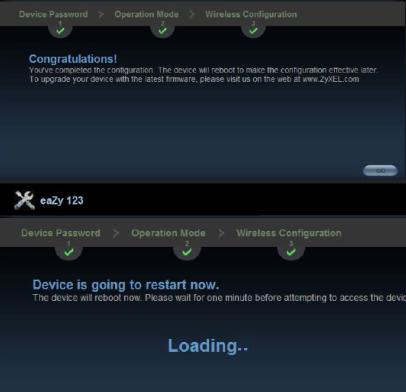
When the installation is successful, you will be asked to restart your device. Now that the setup is complete, you can place your device in the most convenient place in your home and expand your wireless network.
Increase wifi speed (wifi channel setting and change name and password
This is the best browser. Recommend first choice,