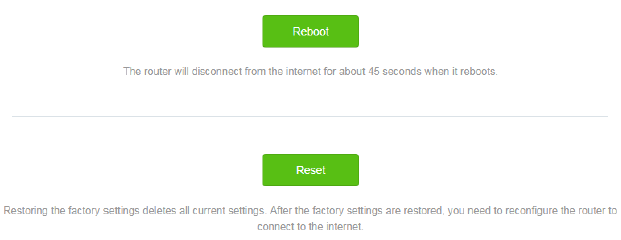Setting the router to access the internet
Step 1 Connect devices.
- Power on the router using the power adapter
- Plug the Ethernet cable that has connected to the internet into the WAN port of the router.
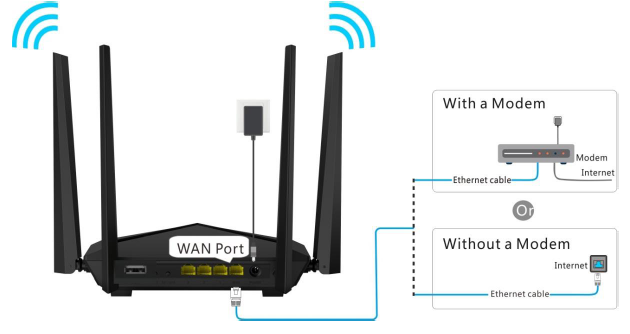
- Connect your device to the WiFi network of the router using the WiFi name and password labeled on the bottom of the router.

Step 2 Set up the router.
- Start a web browser on the phone/pc that has connected to the router, and visit tendawifi.com or 192.168.01

- Tap Start.
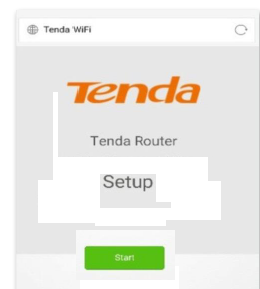
The system detects your connection type automatically. Set the parameters based on your situation.
(PPPoE is used for instructions.)
− ISP User Name: Enter the user name provided by your ISP.
− ISP Password: Enter the password provided by your ISP.
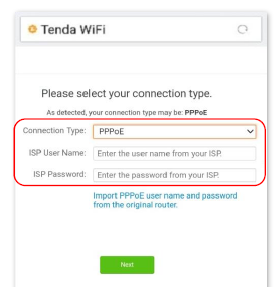
- Tap Next.
- Set the WiFi name, WiFi password, and login password.
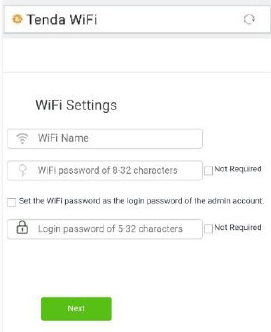
Tap NEXT. End….
Wait a moment. Connected. Connect wireless devices to the WiFi network of the router again using the WiFi
name and password you set to access the internet. Wired devices can access the internet directly if they have connected to port 1, 2 or 3.
How to log in to web based interface of the router
- Start a web browser on the computer connected to your router. Enter tendawifi.com in the address bar, and press Enter.

- Enter the login password of your router, and click Login.
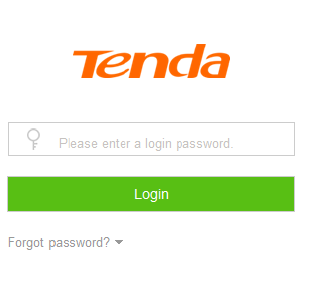
Default ip address is 192.168.0.1
Default admin & password is admin – admin
How to change Router admin password
This module enables you to modify the login password of the router. The login password is used to log in to the web UI of the router. By default, the router has no login password. You are recommended to configure a login password when you set up the router for the first time.
First of all, you will login to the router interface with default ip, user name and password.192.168.0.1, admin, admin
Secondly
To access the configuration page, click System Settings > Login Password.
2. New Password: Set a new login password.
3. Confirm Password: Enter the new login password again.
4. Click Save.
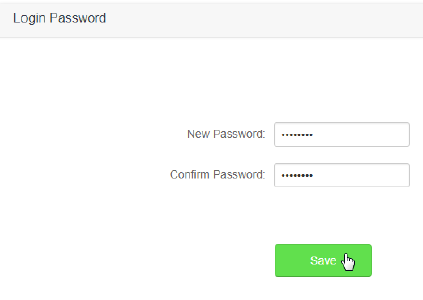
How to reboot & reset the TENDA router
If a setting does not take effect or the router does not work properly, you can try rebooting the router to resolve the problem.
If the internet is inaccessible for unknown reasons, or you forget the login password, you are recommended
to restore the router to factory settings and reconfigure it. The router can be reset through the web UI or holding down the RST/WPS button on the back panel of the router for 8 seconds. After resetting the router, reconfigure your router for internet connection.
To access the configuration page, click System Settings > Reboot and Reset.